Powering the device
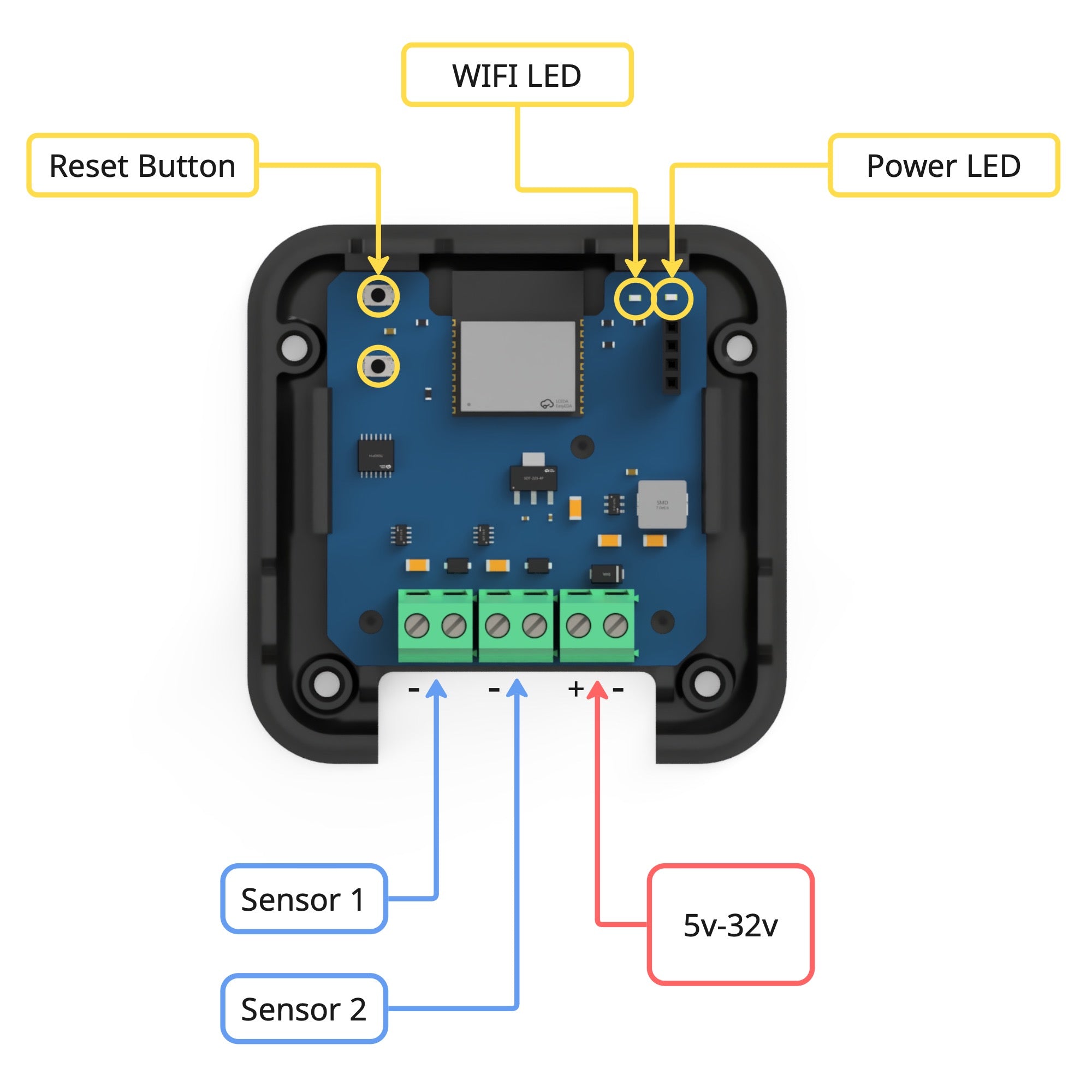
Configuring Wifi
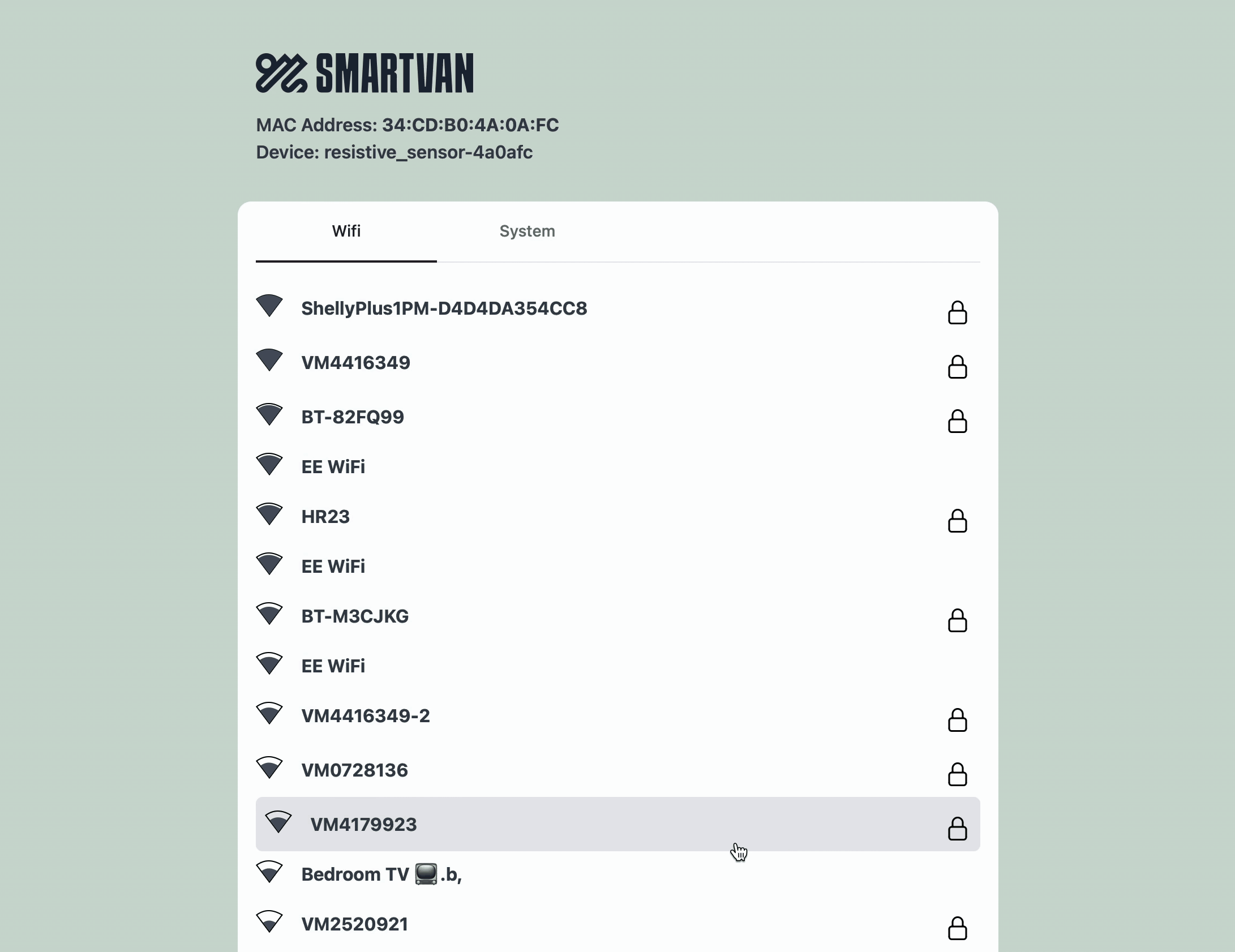
View the device config page
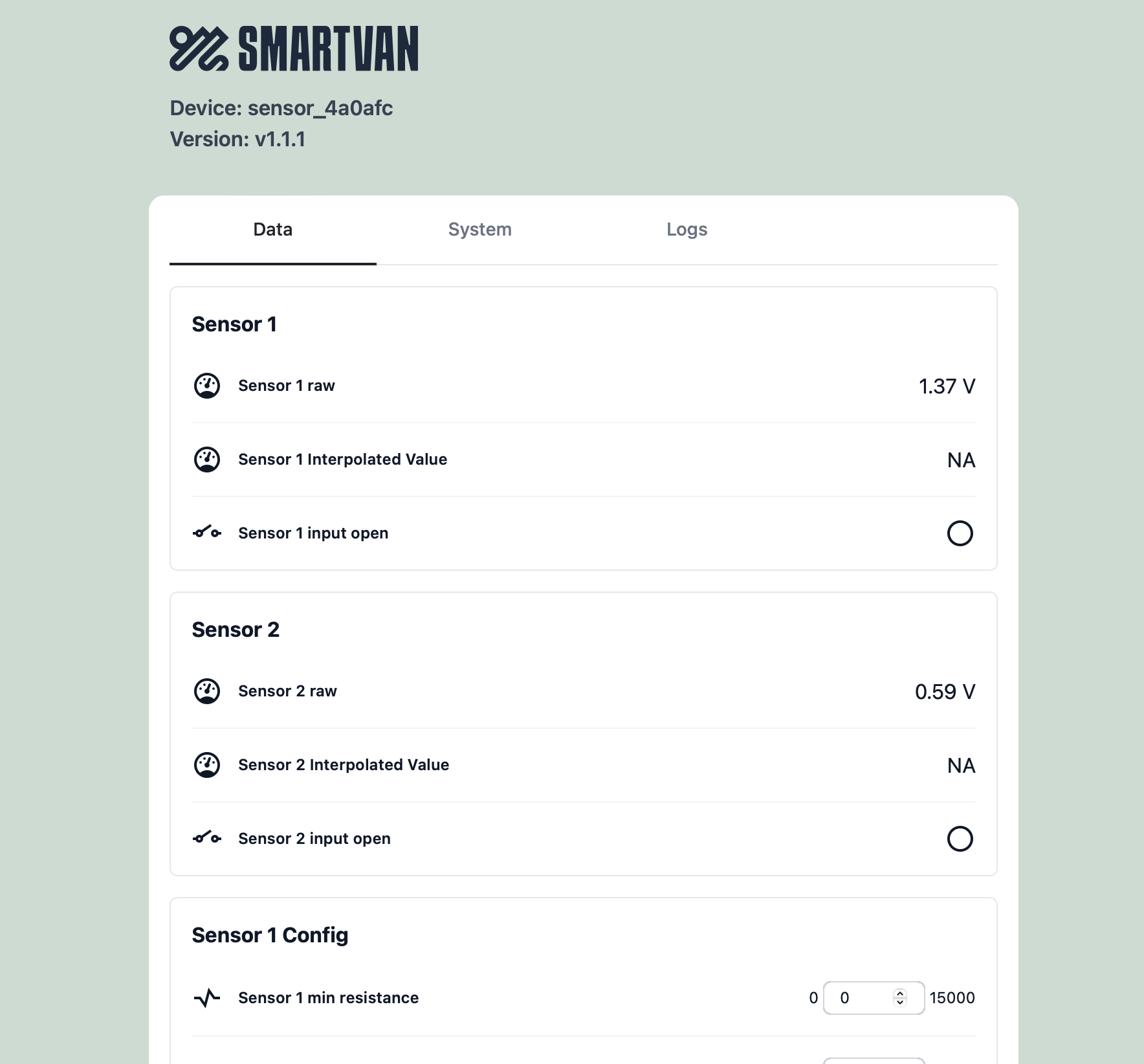
Check for updates
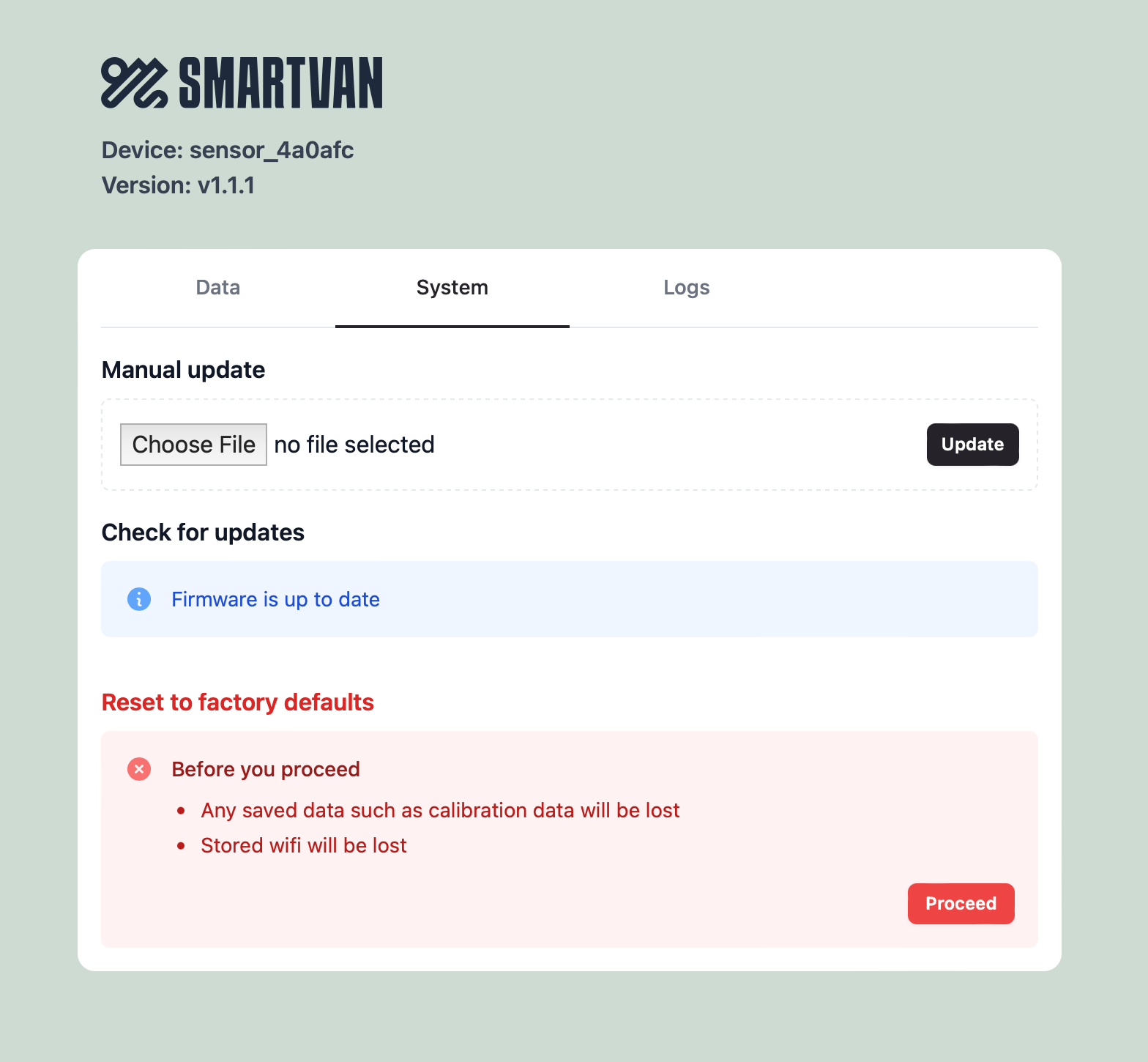
Adopting the Device in Home Assistant
In order for the device to be discovered in HomeAssistant to and for the sensor interpolation to function you must first install the SmartVan.io integration
Automatic Discovery
- Home Assistant will detect the device on the network and notify you that it is available for adoption.
- Open the Notifications section from the sidebar.
- Click Check it out, which will take you to the Devices & Services page.
- Locate the device under Discovered, then click Configure.
- In the dialog, click Submit.
- You will be prompted to assign the device to an area—choose any location you prefer.
Manual Adoption
- Go to Settings > Devices & Services.
- Click Add Integration (bottom right corner).
- Search for SmartVan.
- In the Host field, enter the ip address or hostname of your device and click Submit.
- Assign the device to an area of your choice.
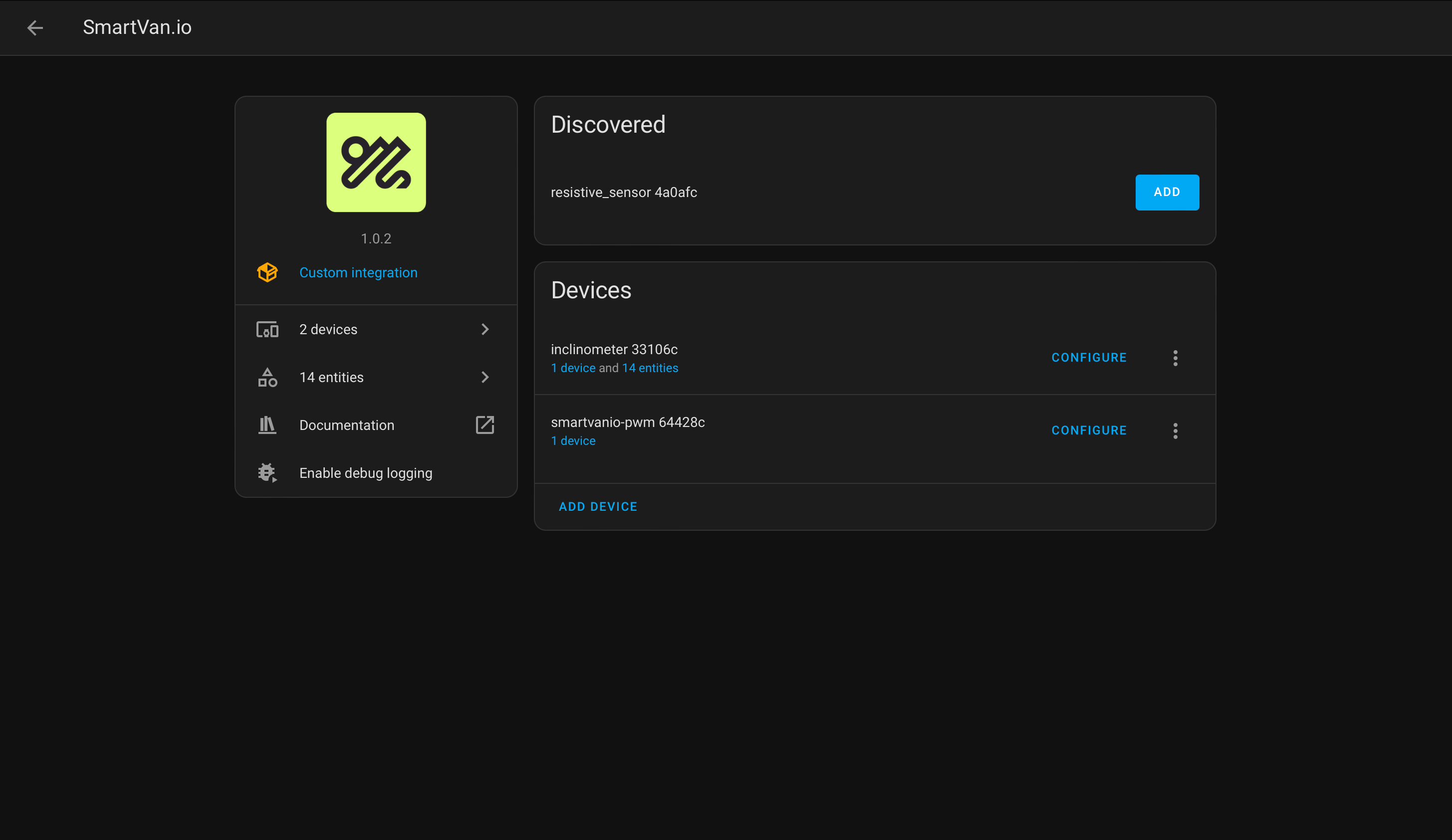
Installing the custom card
Adding the Card to the Dashboard
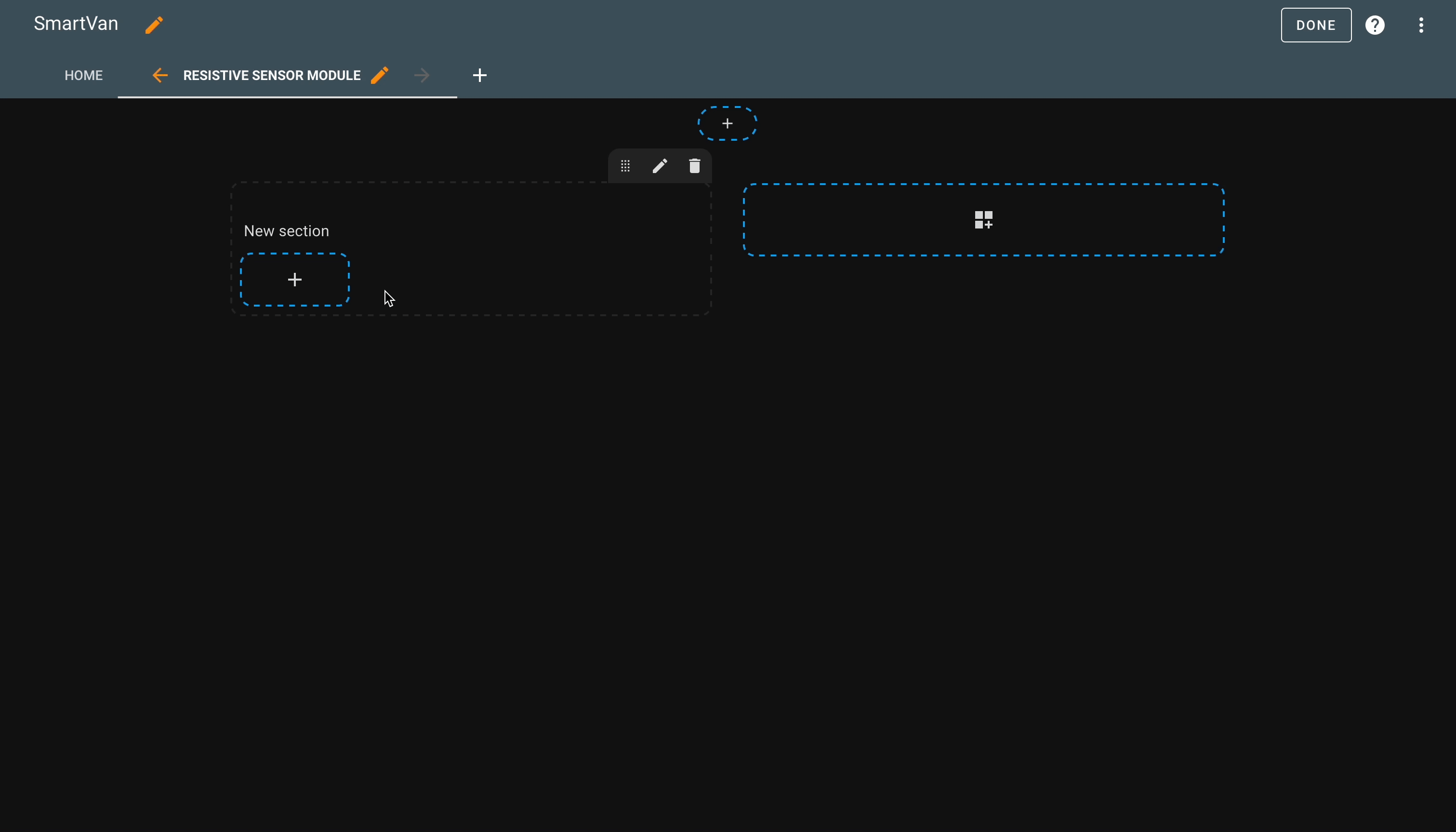
Setting the resistance levels for your sensor.
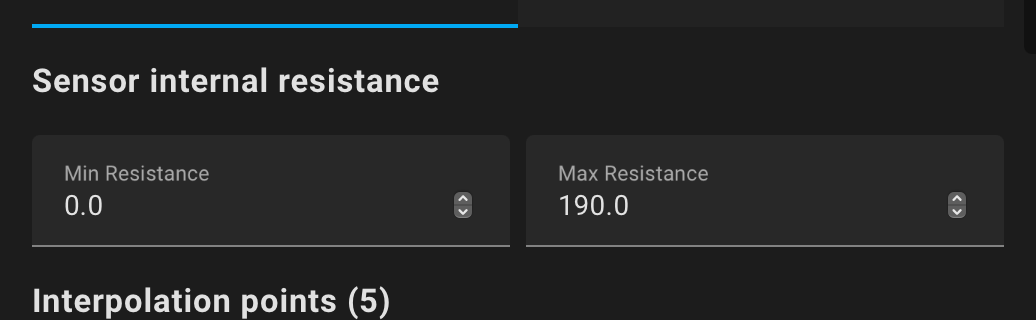
Adding interpolation points
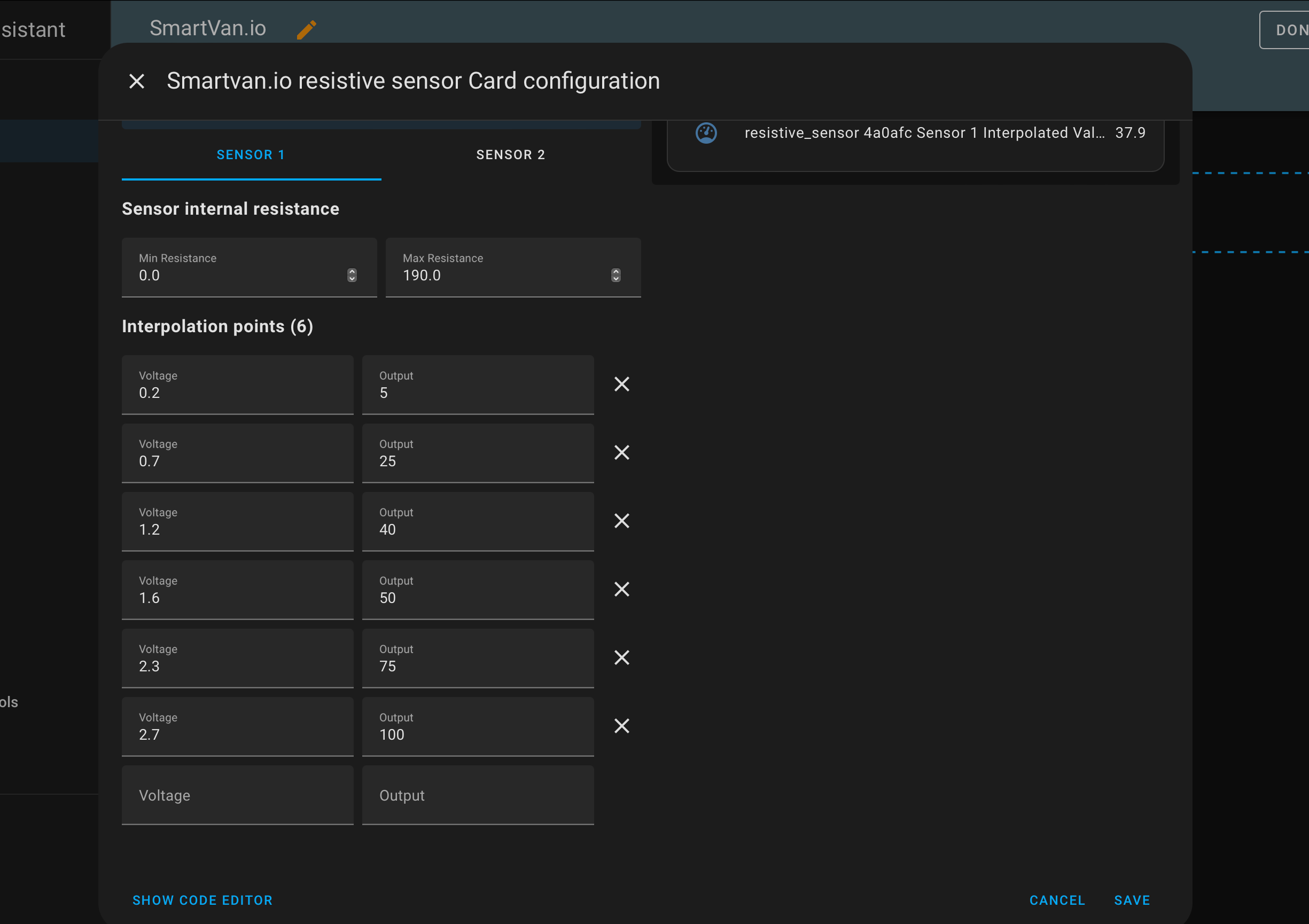
Calibration & Interpolation
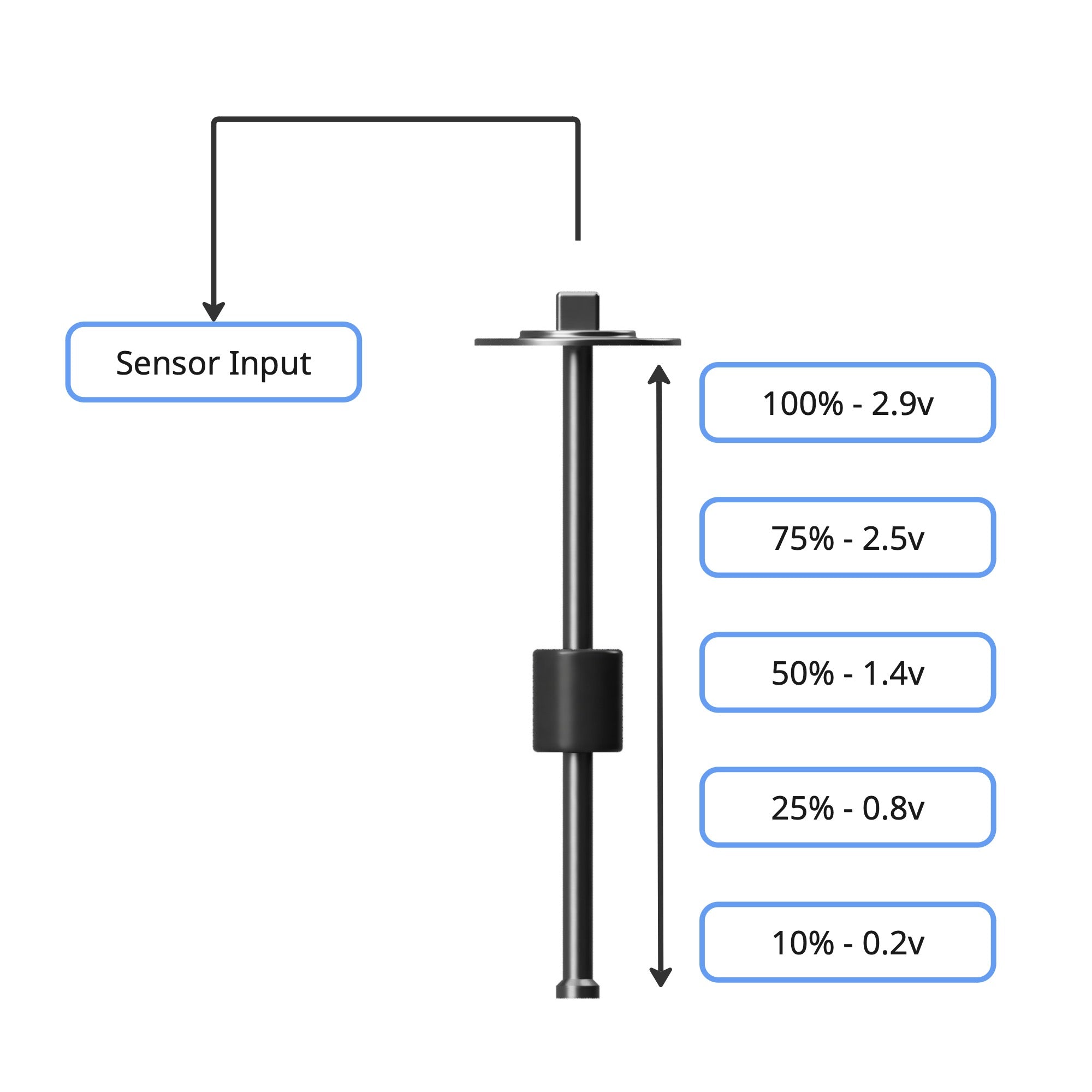
Displaying the interpolated value
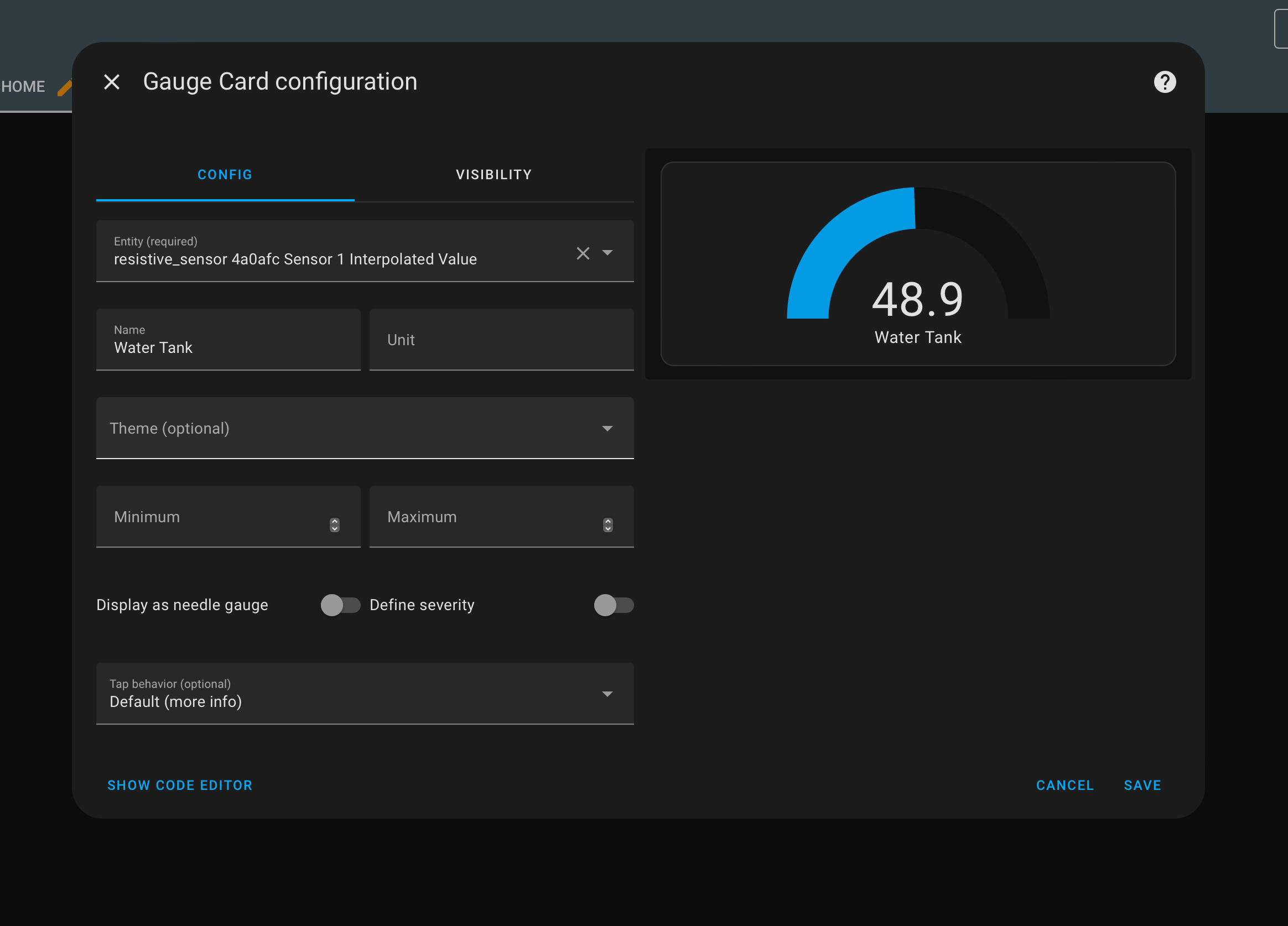
Config paramaters
Sensor
- Sensor Raw
-
- Interpolated Value
-
- Sensor input open
-
Sensor Config
- Sensor min resistive
-
- Sensor max resistance
-
- Sensor open circuit voltage threshold
-
- Interpolation points
-
- Internal resistor value
-
